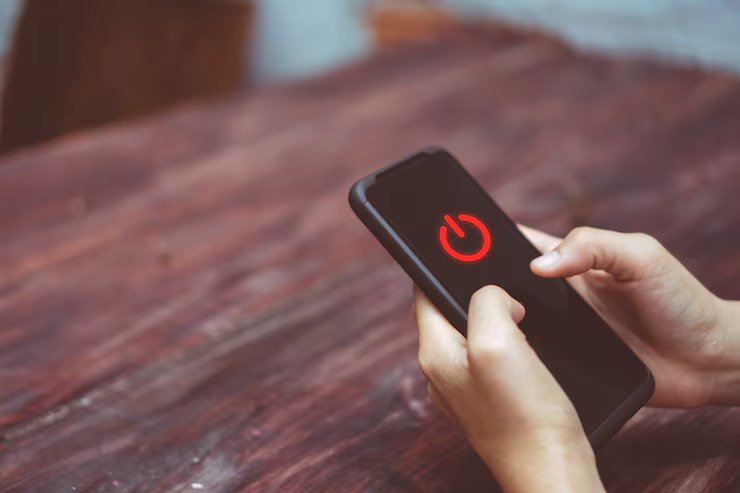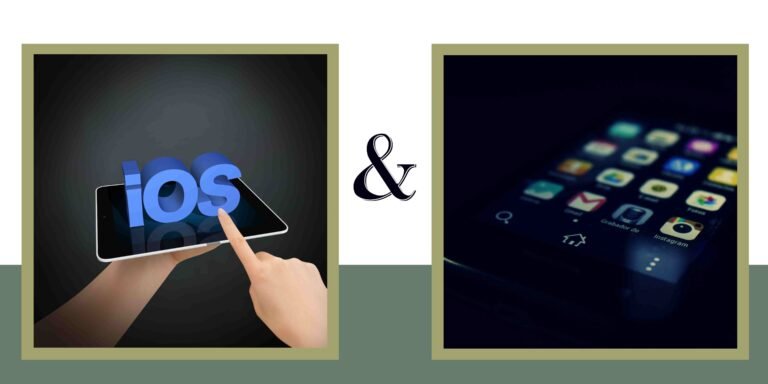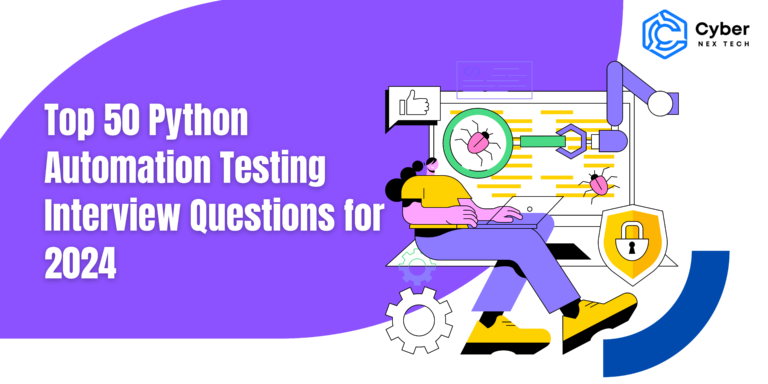How To Easily Turn Off Your Android Phone: A Step-by-Step Guide!
One of the easiest solutions to solve most of the problems occurring in an application would be shutting off your smartphone. You’ll be surprised by how many ways can be used to turn off an Android phone, iPhone, or any other model you might use. You may have an Android phone with the latest Android 15, a Samsung with One UI 6.1, or just an iPhone with iOS 18. Let’s look at all the normal ways to shut down your smartphone, primarily by using buttons or built-in software features.
Read More Blogs:- Cyber Nex Tech
How to Turn Off Your Google Pixel Smartphone
If you press and hold the power button on Google Pixel phones for several seconds, it may engage Google Gemini or Google Assistant instead of pulling up the Power menu. Here’s how to turn off your phone if holding down the power button doesn’t present you with a Power menu:
- Press and hold both the power and volume-up buttons for a few seconds.
- Tap the “Power off” button in the pop-up menu to shut your phone down.
If you don’t like using the buttons, here’s how you can do it instead:
- Swipe down twice from the top edge of the screen and swipe down to open the Quick Settings menu.
- Tap the power-off icon at the bottom of your screen, then follow the screens that will guide you through the process of turning off your phone.
For older Google Pixel models, like a Pixel 5 or earlier, the process is a bit different but not terribly complicated:
- Press the power button and keep holding it down until you see a menu pop up.
- Touch “Power off” to turn your smartphone off.
How to Shutdown Your Samsung Galaxy Smartphone
When using Samsung Galaxy devices, pressing the power button usually opens Bixby, a voice assistant that Samsung has developed. When you want to power your Samsung down, just do this:
- Press and hold the power button and the volume-down button together, keeping the buttons held down until you see a menu.
- Tap “Power off” in the menu to turn your phone off.
You can also disable your Samsung smartphone by swiping down twice from the top of the screen for the Quick Settings menu:
- Scroll through the top-right corner of the screen for an icon with the power-off command.
- Tap the button and complete any additional procedures to shut down your smartphone.
How to Shut Down Your Motorola Smartphone
Motorola phones have one of the easiest power-off methods. To turn off your Motorola phone:
- Click and hold the power button and volume-up button at the same time.
- Click “Power off” from the pop-up menu to turn your device off.
- If you do not wish to use the buttons, you can also turn off your Motorola phone this way:
- Slide down from the top of your screen twice to open Quick Settings.
- Press the power-off icon, then follow any prompts to shut down your phone.
How to Shutdown Other Brands’ Smartphones
If you have a phone from some other brand, don’t worry. Below are two easy methods that work on most devices:
- Press the power button and simultaneously hold down the volume-up or the volume-down button. Wait for a menu to pop up; then follow the instructions to shut down your phone from the screen.
- Only press the power button. Once a menu shows up, you must select “Power off” to power down your device.
Both of these instructions apply to most smartphones, so let’s start with those, if you don’t know how to turn off your device.

How to Turn Off an iPhone
Turning off an iPhone is just as easy as turning off an Android phone. Here is what you have to do for it:
- Press and hold the side key or power button along with the volume-up button together, until you see the slider.
- Drag the “slide to power off” slider all the way to the right side to shut off your iPhone.
If one of your iPhone’s physical buttons doesn’t work, you can still turn off the iPhone using the Settings app
- Open Settings
- Tap “General.”
- Scroll down and tap “Shut Down.”
- Swipe across the “slide to power off” slider to turn off your phone.
For a hands-free option, you can also ask Siri to turn off your iPhone:
- Say, “Hey Siri, turn off my phone.”
- A confirmation box will pop up. Just say “Yes” or tap “Yes” to turn off your iPhone.
What to Do When Turning Off Your Phone Does Not Fix the Problem
If it won’t work with airplane mode, say if an app freezes or the software crashes, a force restart may well resolve a problem – the system will refresh but the phone will not turn off completely in the process of which the problem often resolves itself.
Here’s How to force restart:
On most Android phones:
- Hold down both the power button and the volume-down button until the phone restarts.
- Press your iPhone’s volume up for a quick duration, then press the volume down quickly and hold the side button until you see the Apple logo.
- Force restart does not erase data hence can be quite safe when your phone is not functioning properly.
Conclusion
Knowing how to turn off your smartphone is a helpful skill, especially when your device is not working right. Turning off might refresh the system, work in new settings applications, or simply clear up minor troubles. You can use physical buttons, access the Quick Settings menu, or even use voice assistants like Siri to power off your phone. If shutting down does not solve the problem, then a force restart becomes an alternative for you.
Frequently Asked Questions
1. Can I turn off my phone without the power button?
Of course, yes. you can use the Quick Settings menu to power off or even use voice commands with virtual assistants like Google Assistant or Siri.
2. What do I do if my phone doesn’t turn off?
If your phone doesn’t respond, try a force restart by holding the power and volume buttons at the same time. This will usually get the device to reboot.
3. Does turning off my phone delete any information?
No, turning off your phone won’t delete anything. However, a factory reset will erase all of your data, so only do it when you have no other option left.
4. Should I turn off my phone regularly?
Yes, it can clear temporary files and refresh the system. Doing this regularly is good for your phone’s performance.
5. How does restarting differ from shutting down the phone?
Shutting down turns completely off the device while when restarting, it turns off then on immediately. Both would help resolve software issues, but restarting is faster.